Alcatel LINKZONE 4G LTE router is a high-speed performance 150MBPS mobile hotspot router. By using an ethernet connection or WI-FI it provides a secure broadband internet connection. The Alcatel wifi router is unlocked for any mobile network can use any SIM as your choice. This is an unlocked worldwide pocket-size router. Enjoy the unlimited speed of a 4G LTE connection with an Alcatel hotspot. Just by using regular mobile data is not sufficient for all internet activities, a hotspot data plan is a must need of every user.
Contacting the mobile operator/carrier can activate a hotspot data plan. They will provide you with a complimentary SIM card. The Alcatel mobile modem also supports AT&T, T-Mobile, Metro, and cricket in the united states. It is compatible with any American carrier & operator. This device also has a 1800mAh long-lasting battery, which can continuously work for 6 hours without a power outage. The standby time is 300 hours. This device connectivity is B1/2/3/4/5/8/12/13/17/20/28 & 3G UMTS: B1/2/4/5/8. Easy control and setup using Alcatel wifi link app.
Alcatel LINKZONE 4G LTE hotspot manual
The Alcatel LINKZONE 4G LTE wifi hotspot comes with 1 port. This router transfer data 150 Megabytes per second. This is a pocket-sized hotspot that will never make your internet activity slow anywhere. In the manual, moreover you will get an LED description, setup steps, troubleshooting, and all answers to user queries related to Alcatel linkzone manual. This device has a 1800mAh battery with a high-power capacity. In the box, you will get LinkZone, Battery, USB Cable, Quick Start Guide, Charger (NO SIM). This device is fully unlocked to work in any country with any network SIM card. You can easily access the internet wherever you go just need to turn it on by bringing it out from your pocket.
Simple steps for Alcatel LINKZONE 4G LTE Router login
To manage and configure the Alcatel router, you need to access the Alcatel router login page. This can be done by typing the default IP Address. So here are simple steps for you.
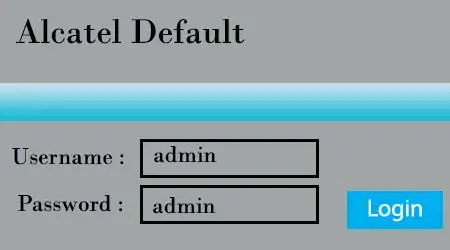
Alcatel router admin login using WI-Fi
- Turn on your Alcatel wifi modem and turn it on, then connect your mobile/laptop with the Alcatel wifi network.
- Enter the network security key. (available on the Alcatel router manual) the last 8 digits of the IMEI.
- Launch your desired web browser and type http //mobile.hotspot login in the URL box and search for it.
- If the Alcatel router login not working can type router alcatel-lucent default ip address 192.168. 1.1 and search for it.
- On the login screen enter Alcatel’s default password and username and click to log in.
How to access the Alcatel router login page using USB?
- Connect one end of the USB cable in your PC and another end with the Alcatel mobile modem.
- After connecting, Your computer will automatically detect the device and install it, The web connection icon will visible on your desktop after successful installation.
- On your desktop screen, drag the arrow to the icon and double-click on it.
- On the next screen, Alcatel linkzone admin login page will appear on your screen.
- Enter username or Alcatel default password to log in.
By using these two ways you can easily complete Alcatel wifi modem login.
Alcatel wifi router setup
Alcatel one touch wifi router setup is very simple you can easily configure and control settings by using the Alcatel link app. So here are some simple steps for Alcatel LINKZONE 4G LTE configuration.
- Scan the QR code from your phone camera to install Alcatel link app from the play store. (QR code is available on the manual).
- Launch this app and also enter login details if you do not have an account, Create an Alcatel account by entering the correct information.
- On the Alcatel link app, Click to add device and connect with Alcatel wifi network.
- Now you can control your Alcatel mobile hotspot and configure settings according to your need.
Alcatel web connection configuration
- Connect your mobile with router wifi network and also open any web browser.
- In the URL box type http //mobile.hotspot settings or enter http://192.168.1.1 and click to search.
- You will redirect to the Alcatel login page, Enter the default username or password and click to log in.
- On the main settings select the wireless setting as well as configure it correctly.
In this way Alcatel LINKZONE 4G LTE wifi configuration will be complete, you can surf the internet on your devices up to 32 devices can get connected with this router and it covers up to 120Sq.ft.
Ways to change mobile hotspot wifi password
- Connect your computer/laptop to Alcatel wireless network.
- Input http //mobile.hotspot login in the URL box and enter login details to sign-in.
- On the main menu, tap on settings.
- Then open the WI-Fi settings section.
- Delete the old password input a strong password and click to apply.
In this way, the Alcatel hotspot reset password is done. You can now connect with the network using a new password.
Ways to Rename hotspot SSID (Network name)
- Connect your computer/laptop to Alcatel wireless network.
- Input http //mobile.hotspot login in the URL box and enter login details to sign-in.
- On the main menu, tap on settings.
- Then open the WI-Fi settings section
- Select network name and type your desired Alcatel hotspot name.
- Click to apply.
Change Alcatel LINKZONE 4G LTE wifi router default Admin Password
- Connect your computer/laptop to Alcatel wireless network.
- Input http //mobile.hotspot login in the URL box and enter login details to sign-in.
- On the main menu, tap on settings
- Tap on device settings, then open account management to reset Alcatel login password.
- After entering the password, Click to apply.
The password will be successfully changed and you need to enter a new password for next time login.
Alcatel router not working?
Please restart your router/modem, Disconnect it from the electrical switch and remove the battery. Count for 30 seconds and insert the battery again, your router will boot up and also start to work.
Alcatel router not charging?
Check the charging cable or adaptor is working, not damaged. Wait for the discharge battery properly and then connect it to the power source to check it is charging or not. If since not charging, It’s possible the charging port is damaged. Replace your device if warranty or insurance is available.
Alcatel linkzone not working after update
This kind of issue will raise due to numerous reasons, you may update with the wrong version. Or your router is switched off during updating software. Please perform the master reset to fix this issue.
Alcatel linkzone not connecting to the internet?
- Please confirm Alcatel linkzone APN settings Profile Name: T-Mobile APN: fast.t-mobile.com under the APN heading in Alcatel mobile hotspot management portal.
- Diable LTE as well as enable 2G network.
- Select network manually, if roaming networks are restricted to T-mobile SIM cards.
- Please turn off data roaming by accessing mobile network settings.
Getting Alcatel linkzone red signal?
If the red light flashes randomly that means the battery level is low than 10%. Please put your device on charging.
Alcatel wifi router reset
- Power the device ON.
- Locate the power and WPS button and press it continuously until Alcatel LINKZONE 4G LTE all lights on.
- Wait for some time, Alcatel router blue light fashes four-time means the device reset is done.
Why is my Alcatel hotspot not working?
Please ensure your connecting device is working and powered on. Please update Alcatel linkzone firmware. Then restart the hotspot as well as your device then try to connect with the hotspot. I hope, it will work.
How to unlock Alcatel hotspot device? If locked!
- To unlock, a non-T-mobile SIM will require.
- Please insert the SIM card into the device.
- Access the router management portal and enter unlock code into entering special code section. Then proceed to the next step.
- The device is unlocked now.
Alcatel linkzone firmware download
Before Alcatel linkzone firmware update your device battery life is higher than 50% or need to connect with WI-Fi.
- Connect your device to your Alcatel wifi router network and access the router admin page.
- On the main menu navigate the settings tab.
- On-device settings click to check for updates then tap on OK.
- Enable auto-update for automatically updating.
- Download the software and also click to UPDATE.
- An upgrade successfully confirmation message will appear on your screen click to OK.
Reviews
The Alcatel LINKZONE 4G LTE router also allows you a high-speed internet connection of 150 megabytes per second. This is a pocket-sized mobile hotspot that can be carried everywhere as well as enjoy a high-speed internet connection. The configuration process is also simple, you can use the WPS function for quick setup. Just need to press the WPS button for 2 seconds. By using the manual instructions you can easily configure the router settings. This device also comes with a 1800mAh battery which is very useful in a power outage. This is a compact design with lite weight and powerful performance. So go for it and enjoy high-speed connection everywhere and anytime.

