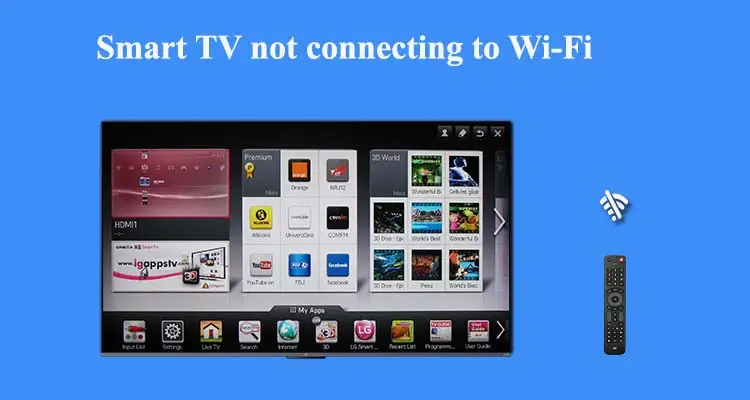While watching your favorite show what if your smart tv stop working? Or Smart TV not connecting to the Wi-Fi network?
Don’t be worry, we are happy to help you! Here are some simple steps discussed to fix the connectivity issue. Let’s go to connect tv to wifi and get back to watching your favorite show/movies.
Smart Tv not connecting to wifi what can I do?
All users have different models of TV, follow the given simple steps that you can take immediately when smart tv is not working with Wi-Fi.
- Reboot your wireless router/modem by unplugging it from the electrical source for 1 minute.
- Plugin the router/modem back to the electrical source.
- Wait for a few moments. Router/modem takes a while to connect with internet,
- Try to connect smart tv with wifi.
Many times a simple reboot just by unplugging the router/modem fixes these problems. But still if tv not connecting to wifi but the phone is, consider the following.
Ensure your internet router/modem is working
- If you are thinking about ‘how to check router/modem is working or not) the best method is to try to connect any other wireless devices with wifi.
- Select a wireless device that has been placed near the wireless router. Keep in mind too much distance can create connection loss issues or also may not be connected to wifi.
- If your other wireless device is connected successfully with the WI-Fi. Then, it is confirmed that there is an issue with your Smart TV.
If, however, all other devices are also failed to connect with Wi-Fi. You need to fix your router/modem problem by using a troubleshooting guide or can contact the manufacturer for help.
- If you found other devices are working fine or easily connected to the existing wifi, disconnect any one device and also try to connect it again.
Please ensure the Wi-Fi network key which you are using to connect is working with other devices but not with smart TV?
If yes, then you need to know smart TV what’s causing the trouble.
Factory reset router/modem
Ensure your router and modem are properly installed and all the settings are configured successfully. Make sure your router/modem also has internet access.
If you are thinking any settings are done wrong or want to know how to make such connections. Can read the manual of router/modem or contact manufacturer for help.
Can also simply search on google, how to reset the router/modem also helps you a lot.
Additionally, the most router’s have a small reset button is available on the backside. Please find the button and by using a safety pin or paper click. Press and hold the reset button for 5 seconds your router/modem will set as original settings.
Please don’t forget to re-setup your Wi-Fi and reconnect all the devices after doing a hard reset.
Use correct Wi-Fi Password
Keep in mind, The wi-fi networks are always secured with a security key. As well as the security passphrase is case sensitive.
It is worthless if you are using the correct password but you are trying to connect with the wrong network. Please ensure your SSID is correct
Many times after disconnecting your Tv from the wireless network. It will automatically try to establish a new connection with the WI-FI network, but this time with a different Wi-FI network.
So, need to confirm that, your smart TV is connecting with the correct Wi-Fi network.
Disable VPN and Dial-Up because they don’t work with Smart TV’s
Keep in mind, the VPN and Dial-up networks. Please ensure PPPoE connections are disabled because it is supported by smart Tv. If you are trying to connect with anyone, Please consider an alternative.
There are many ways to try to utilize VPN, but it’s better to try this if you have a little bit of knowledge of the technical guidelines.
Unfortunately, the smart tv does not support proxies or dial-up connections.
But those connections still exist in this 21st century, because some people are still using dial-up internet. They can upgrade in order to connect smart tv to wifi for internet connectivity.
Which frequency do I connect my smart tv? – 2.4GHz vs 5GHz
If your router is 5GHz enabled, please ensure your television is supported to connect with the 5Ghz network. Please read the smart Tv manual instructions to get details.
There are several reasons behind your smart tv unable to connect with the 5GHz band. But no problem, you can connect smart tv with a 2.4GHz band.
So try to connect with the 2.4GHz band, hope it will help.
In the 2.4Ghz band, numerous devices connect with this network. So, It may be slow the speed and loading time. So disconnect your unwanted devices, to enjoy a no lagging experience.
Maximum Router connections
If your router has a maximum number of connections, please check the router connection limit is not exceeded.
The advanced routers of this time majorly can handle up to 250+ devices. But if you are using an outdated or old version router connection limit can exceed.
Again, Use an advanced router. Which can easily handle more devices and have no connectivity issues.
Specific instructions for different brands
If you are using any other specific brands of TVs. Still having any issues with your Smart TV not connecting? Here is the solution for you.
Use this given specific brand’s tv instructions for tv not connecting to wifi and re-establish Wi-Fi connection easily.
Why is my Samsung Smart tv not connecting to wifi?
Please ensure your TV network, need to connect with your router/modem.
Try these steps :
- On the Samsung tv remote, tap on the ‘HOME’ button and navigate settings.
- From the main settings, scroll down to network setup and also select it.
- Click to view network status by clicking on the “Enter” button.
- Please ensure your connection is set to wireless not wired. If it is already set as wired please change it.
Ways to convert tv wired connection to wireless?
- Open Settings and select Network.
- Select set up a new network connection.
- Click to custom.
- Please check the internet access showing enable. Also, check the wireless connection will enable as well as showing active status in your modem/router.
- Please confirm the router SSID network. (your Tv does connect to a right network).
- Check the network signal status. If your router/modem will install too far from the Tv as well as the signal is not so good. Please take your modem closer to the Tv. If the network status shows negative (-).
If still getting the same problem even doing all these given steps. Please connect your smart Tv to your wireless router using a LAN cable directly.
Why is my android Tv not connecting to WiFI?
Please check date and time is correct.
Set date and time :
- Open Tv settings, under ‘preferences’ select date and time.
- Enable auto-synchronization by selecting “automatic date&time”.
After doing changes, turn off/on your TV and try to connect with WI-FI again. If still smart tv not working try out these given steps.
Reconnect to Wi-Fi
- Open Tv settings and select ‘Network’ and open it.
- Open Wi-Fi and also check if it will disable or disconnect.
- If you found the network disconnected, please try to reconnect it.
Forgot network
- Navigate Tv settings and open the Wi-Fi network.
- Open Wi-Fi and scroll down click to forget the network. (Your saved network and passkey will erase).
- Once again, Select your network SSID and enter the Wi-Fi password and try to connect again.
Enable Static Network
- Open tv settings, select network, tap on Wi-Fi, and open the IP settings.
- Click to Static, click to next as well as OK button on your remote.
- Please do not edit the IP address, just click next.
- On the DNS1 page, please delete it and input 8.8.8.8, and press Ok.
- In DNS2 enter 8.8.4.4 and click OK.
- Restart your television and open Tv settings>network>connect to WI-FI.
If your WI-FI has no internet, please restart your modem.
Fix Tv network connection issue using your Laptop
- Turn On your laptop and connect it with the router network using wirelessly or connected a LAN network cable.
- Open network and open router login page, log in to your router. Then, select network settings.
- Click to Wireless settings as well as select advance settings and configure it.
- Select the 2.4GHZ band and enable it.
- Click to apply to save your changes.
- Get back to your television Wi-FI network settings and connect with WI-FI again.
Reset smart tv to factory settings
Open the tv settings, click to storage and also reset. Click to Ok after selecting the factory data to reset option. By doing this all TV data will reset, Including your synced email address, password, other network connections. Restart your router after sixty seconds.
There may be many reasons why android tv stopped working it may be due to the wrong network password, your inputs being incorrect. Please fix all inputs correctly. If still, the tv not connecting to wifi can contact to tv manufacturer for help or visit to your tv retailer shop.
Is Sony Tv not connecting to WiFI?
If sony Smart TV not connecting wifi even router is working and Wi-Fi status is appearing on your Tv screen. There are some steps for sony tv troubleshooting.
- Disconnect all the wires connected to Tv even your modem/router connections.
- Wait about 1 minute, connect all the connections once again and it may be start work.
If these steps do not work, try this process :
- Please use the correct password to connect with WI-Fi.
- Reset sony TV: Open settings, select storage as well as reset, tap on erase all data.
- If still sony tv not working, change the IP settings. Open Home settings> Set-up> Network> Network set-up>Expert>Wired>Manual. Change DNS to 8.8.8.8!
- Update sony tv firmware.
Steps to update Sony Tv Firmware :
- Open Tv settings
- Select customer support or product support setup.
- Click to update.
If your router working or has nearby network connections, you will prompt to select a network. Otherwise, skip and click to OK.
Conclusion
If smart android Tv not connecting to WI-Fi, don’t be depressed. This is a common problem and can easily fix by following simple steps.
Try to connect your other device to the router network, to know where is the problem. Power Off/On your modem/router and try to connect again, if still not connecting, please perform a factory reset to your router/modem.
Make sure your device is connecting to the router network and the passkey is correct. Please don’t use VPN or Dial-up internet for smart TV Wi-Fi. Ensure your TV support 5GHz frequency before connecting to it. Otherwise, connect with the 2.4GHz band.