The Verizon wifi extender is a fast connecting wifi extender and is made for the upcoming generation. This device provides enough speed with a maximum range in each corner of your home. Today, because of some useful advantages, this device is applicable to add to your house and as well as to maintain your small business too. This device allows you very easy processes of setting up. You can easily log in to the Verizon wifi extender admin page using its IP address. For this purpose, you must know to find out the IP address of the device. Here we will suggest to you all the needs for login and set up and also provide guides for some of the problems shown by the router during its usage. In fact, here you will know complete information about the Verizon wifi extender. So, let’s proceed with our target.
Verizon wifi extender manual:
While going through as a user manual, this phase of the article provides its features and introduction to it. In the Front Panel, the device includes all its LED indicators where there are three sections normal, issue, and power. We will discuss more of the indicators in the upcoming phases. In the Rear Panel of the extender, the device includes all the information about itself. There you can find the default password and username of the Verizon wifi extender also includes all the cable ports and the Reset and the Power button of it. Let’s know some of the extraordinary features that give it such a great preference.
Features of the Verizon wifi repeater
- This device is flexible for both wired and wireless connections. It provides a LAN port, Gigabyte interface, and also MoCA 2.5 interfaces.
- This device has two ports for integrated wired networking. Connecting your device via an ethernet cable supports a maximum speed of 1000 Mbps whereas using the LAN/MoCA ports you will be able to get a maximum speed which is up to 2500 Mbps.
- You can improve the performance of your wifi connection. Because the device offers you band steering,seamless roaming, and AP steering.
- This extender provides enterprise-level security and also includes advanced wifi network protecting features (WPA2 and WPA3) and MAC address filtering. For wifi’s quality-of-service (QoS) this device provides Wi-Fi Multimedia (WMMM)
- You can also secure your networking using your remote management using HTTPS.
Installation of the Verizon wifi repeater:
In case, if you want to set up the device, then you must know the forwarding installation steps of a Verizon wifi booster. So, let’s discuss how to install a Verizon wifi extender. This device offers two types of installation steps.
Wired Installation (Using a wire):
- Connect the Verizon wifi extender to a coax outlet. Kindly, do this in such an area with ideal wifi coverage.
- After doing that connect your ender using the power cords your.
- Within 10-15 minutes, the solid white indicator should light up. It shows that your connection has been connected.
Wireless or wifi installation:
- Place your Verizon wifi extender directly just next to the home wifi router.
- Now, using a cable connects both of them. You should plug the wire in the yellow port of the router and the same yellow port of the extender.
- Connect the extender using a power cord.
Now, we are going to discuss the logging-in process of Verizon wireless repeater. Let’s discuss how to log in to the extender easily.
Login to the Verizon wifi extender:
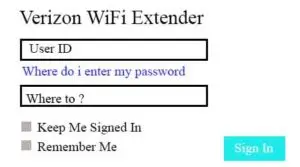
- First and foremost, the device using which you are going to login to the extender should be connected to your wifi. (If you want to do the Verizon wireless extender login)
- Now, launch a web browser. While doing this, make sure that you are opening the web browser in the specific device which you have connected to your extender.
- In the address field of the web browser, enter the Ip address of the extender given in the rear panel of your extender.
- If you have a second-hand Verizon wifi extender and you don’t know the IP address of it. Then you can find the Ip address in the Network and sharing option on your computer. If you are using a mobile phone, then in the wifi settings option you will be able to get the IP address of the connected device.
- Now, enter the password and the username of the extender and tap on Login. The given password is the default, if you are using a second-hand device, then kindly enter the last password.
So, you successfully did the Verizon wireless repeater setup. Let us collect some little more useful information about it.
Verizon wifi extender LED indicators:
Verizon wifi extender blinking yellow:
This part is of the issues section of the extender. Whenever there is no internet in the extender, Verizon wifi extender solid yellow light is shown. When the yellow light is blinking of the Verizon wifi extender then the issue is that the extender is getting a very poor connection from the home router. And whenever the extender is placed too close to the router then it blinks fast. You must think that instead of keeping the extender closer to the router it cannot access the internet.
Extender blinking red:
- Whenever the red light is in solid form, it detects a hardware/ software system failure.
- The red light starts blinking, it detects the failure of the pairing.
- When the Verizon wifi extender red light blinks fast, it detects overheating.
WiFi extender blinking white:
- Normal operation(solid form)
- The wifi extender is booting (blinks fast)
Extender blinking blue:
- When the extender is in pairing mode the blue light blinks slowly.
- When the pairing is successful, then the blue light is in solid form.
We will also give you information about the common problems and also suggest their solutions as troubleshooting tips. You will get the easiest, simplest, and finest solution to the problems. In fact, following the troubleshooting tips, you can recover from the situation by yourself.
Verizon wireless extender reset:

In the rear panel of your device, you can see the reset button. You can reset your device by pressing the reset button on it. To do this enter a small pin in the hole. After resetting, you should repeat the logging-in process. The log-in process has already been mentioned. Kindly, enter the last password and the last username in the control panel. If you want to do “Verizon wifi extender change password”, then at the same moment, you can change the previous password in the Change settings option. After entering the last password, you have to enter a new safe password again and after doing that press on the Save changes option.
Some common Problems of the Verizon wifi extender along with their troubleshooting tips:
If you are also getting bored with the common problems shown by the Verizon wifi extender, following our article, you can easily configure it.
Verizon wireless extender not connecting to the internet:
You can be confirmed your problem when the LED indicator shows the yellow light.
- When this happens, first check your WAN cable whether the cable is damaged anywhere or not.
- If this is not the actual solution, then, power off the extender and power it on again.
- Still, if you can’t solve your problem, then try to restart your extender by pressing the reset button.
Verizon wifi extender not connecting to the device:
- Firstly, check whether the entered password is correct and proper or not.
- Check the extender’s firmware. Update the extender to its latest firmware.
- You may also have changed the Verizon Fios extender password and you are entering the previous password again and again. Check after that too.
- If you are still troubled, then try to connect the extender with the router using a cable.
- The device, which you are using to connect also has some problem. So, try to turn it off and connect it again.
- Resetting it is the last option for it.
Fails to connect via LAN:
- Verify whether your extender is properly installed or not. Also, check the LAN connection, there may also be a fault in the connection.
- And yes, be confirmed that the device and the Verizon Fios extender are both on the same network segment.
- Unplug your extender as well as your router and repeating all the mentioned guidelines, log into your extender again.
Reviews
The Verizon network extender is an easy-to-use wifi extender and an advanced technological device. This extender is applicable to add to your home as well as to maintain your small business too. My cousin bought the device from Amazon two years ago. Whenever I asked him about the extender, he always gave positive feedback. He works from home as he is a software engineer. He says that he has not suffered from any fixed problem. However, because of some technical and functional problems, he needs to reset it. But he also mentioned that he recovered from the situation by himself. He also added that this wifi extender can provide its range in his whole house. Hearing his appreciative review, I have also decided to buy this device. I also suggest you add this device to your home too.
So, this was the Verizon wifi extender review. Now, we will discuss some frequently asked questions. Let’s go through it.
FAQs
Q) Is my Verizon wifi extender ethernet port auto-sensing?
Ans:- Yes.
Q) Can I use any wifi router to connect with my Verizon wifi extender?
Ans:- Yes, you can use any brand’s wifi router.
Q) Where can I find my router’s IP address?
Ans:- In the Network and Sharing option. Clicking the local area networks you will get a Gateway option. Along with the option, you can get the Ip address of your router there.
Q)What is the last option when my extender is showing problems?
Ans:- Reset your Verizon wifi extender.
Q) How can I know that my extender is troubled?
Ans:- By following the LED indicators of the extender.

